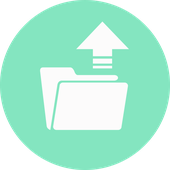
Sync Upload Connector is the application that enables users to maintain synchronization between a specific folder and any subfolders on your computer or a file server and a specific THRON folder. Thanks to this connector you will be able to update both its content and their metadata, simply operating on locally stored files. Events synchronized by Sync Upload Connector are:
- Creating a new folder: the same folder you created on your local machine will be replicated within THRON's folder tree, inheriting permissions from the parent folder.
- Editing a file: editing a file in the local folder will trigger the update of the original file associated with the corresponding content in THRON.
- Editing a folder: Changing the name of a local folder will be transmitted to the corresponding folder created in THRON.
- Deleting a file: Removing a file from a local folder will trigger the removal of the content from THRON.
- Erasing a folder: Removing a local folder will trigger the removal of the corresponding folder and all the contents within it from THRON.
Requirements
The synchronization service has the following installation requirements: Windows Vista (and later) or Windows Server 2008 (and later).
Installation and configuration
At the end of the activation procedure for the Sync Up Connector, you will be provided with the relative appId. We invite you to take note of this information as it will be required during the configuration process. From the Management tab of the connector you will then be able to download an archive containing the executable to perform the installation of the local synchronization service. Download and unzip the file, then run the setup executable and complete the installation procedure.
Once the installation has finished, you can start the configuration process by launching the "Thron Sync Up" executable.
Within the first screen you will be asked to enter the following information:
- clientId: it is the domain name used to access THRON, which usually matches the company name.
- appId: the unique identifier of the Sync Up Connector that is provided at the end of the activation procedure. The appId entry is case sensitive and should be reported with uppercase characters.
Pay attention: the couple clientId and appId uniquely identifies a single installation instance of the connector; in other words you can't configure a second instance on another PC with these same details.
In the second step you will have the ability to schedule the scanning process of the local folder, the period of activity for the connector and the bandwidth consumption:
- Functioning time span: allows you to set the time period within which the synchronization service will be active (leave it blank if you want 24-hour).
- FrequencyUpdate: allows you to determine how often the synchronization service will analyze the local folder looking for any changes.
- Bandwidth limit: allows you to set a limit to the bandwidth consumption by the synchronization service. We suggest you to set a bandwidth limit since the connector (if this limit is not set) will try to upload the contents at the maximum available network speed.
Finally in the last step, you can specify the local folder to be used for synchronization and the language in which you want to enter the basic information of the content loaded into THRON.
Once you press the "Finish" button, the configuration will be saved and the connector will start to check the files within the local folder and on any subfolder to start the upload towards THRON. You will find the newly created content in the application's folder, the same folder structure will be replicated into THRON (if you have created one).
Warning: the application works in background according to the limits above specified (available bandwidth and configured time slots for uploads); you can check the synchronization status by checking the THRON's destination folder. You can also access the verbose application logs; please contact the THRON's Technical Support staff for further details.
The configuration of the synchronization process can be changed at any time by launching the "THRON Sync Up" executable and selecting "Modify Configuration"; while thanks to the command "Erase History" you can reset the memory of the synchronization service so that all those files within the folder (and not only those that have changed) are re-synchronized after the next analysis.
Metadata upload
In order to upload metadata for a specific content you will need to put within the folder a file with .metadata extensione whose name must match the name of the content's source file; for example, if the name of the source file is "Test content.docx", its companion metadata file must be named "Test content.metadata".
The .metadata file must be an xml file structured as follows:
<meta>
<locales>
<locale>
<lang>_LANG_</lang>
<name>Content name</name>
<description>Content description</description>
</locale>
[other locale elements, one for each language]
</locales>
<metadataElements>
<metadata>
<name>Unlocalized metadata element name</name>
<value>Unlocalized metadata element value string</value>
<locale />
</metadata>
<metadata>
<name>Localized metadata element name</name>
<value>Localized metadata element value string</value>
<locale>_LANG_</locale>
</metadata>
[other metadata elements]
</metadataElements>
</meta>
Attention:
- _LANG_ identifies a local string in the ISO standard 639-1 (https://en.wikipedia.org/wiki/List_of_ISO_639-1_codes) but must be entered with uppercase characters.
- the <metadata> field is related to the 4ME legacy metadata elements, not to the THRON iTag/iMetadata ones.
Application provided by: Tempestive S.r.l.
Website: www.tempestive.com
Contacts:
- Mail: info@tempestive.com
- Tel.: (+39) 0434.570305
Current version: 1.0