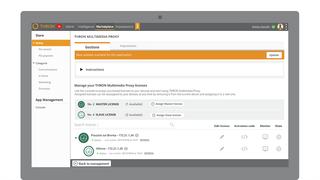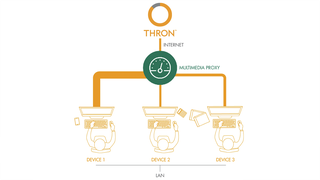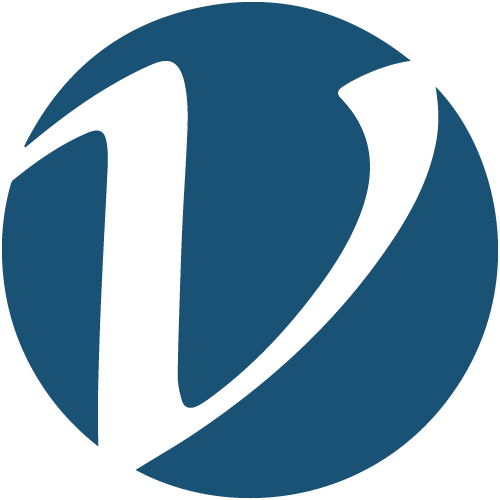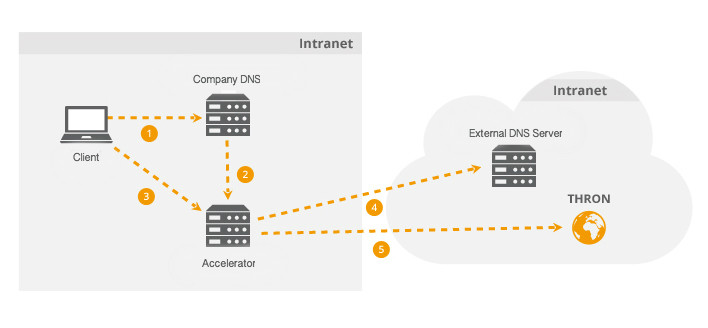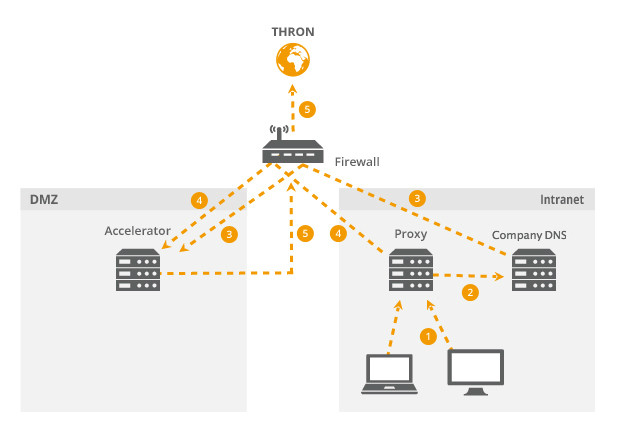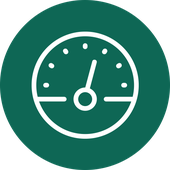
Minimize Multimedia Content Bandwidth Impacts
THRON Multimedia Proxy has been specifically designed to be deployed and configured within intranets, improving and/or optimizing Internet bandwidth for the internal use of multimedia contents (live and/or on demand) which are served to different clients, desktops, Digital Signage terminals (e.g. totems or displays), in store radios, mobile devices and tablets. All contents are delivered by HTTP/HTTPS protocol for both static and multimedia contents, http-streaming live and on-demand streaming (HLS for iOS and Android devices, HDS for “traditional” personal computers), assets like images, html, and other web interface elements.
Media traffic within corporate LAN can potentially be very costly in terms of bandwidth usage, both in case of “live streaming” events and in case of “on demand” contents distribution, thus quickly degrading intranet performance.
By adopting THRON Multimedia Proxy all connections can be optimized in order to use bandwidth required for the playback of a single stream and/or file download. All subsequent requests will be distributed from the local network.
1.Installation
Hardware Requirements:
Minimum hardware requirements for THRON Multimedia Proxy are:
- 4GB RAM
- 2 CPU
- 50GB free disk space (this is indicative since the is the disk space, the "bigger" will be the caching of elements).
Recommended hardware configuration:
- 8GB RAM
- Dual Core CPU (desktop)
- 250GB free disk space (this is indicative since the is the disk space, the "bigger" will be the caching of elements)
Software Requirements:
THRON Multimedia Proxy can be installed on the following systems:
- Windows 7 64bit and following versions* (no virtual machines),
- Windows Server 2013 and following versions (no virtual machines),
- Linux with the following distros: Arch Linux, CentOS, Debian, Fedora, Oracle, Red, Hat Enterprise Linux, openSUSE and SUSE Linux Enterprise, Ubuntu.
*: For Windows 10 Pro, Enterprise and Education we recommend you to install Docker for Windows. Please refer to the relative paragraph.
Toolbox Installation:
First of all make sure that Hardware Virtualization (Intel VT-x or AMD-V) is enabled on your machine. This operation must be performed via BIOS, please refer to your motherboard's manufacturer.
Then download and install Toolbox latest version from here.
Once Toolbox has been installed on your machine, open a Command Prompt with Administrative privileges, paste the code for Docker activation which has been provided within the management console of the Multimedia Proxy and hit enter.
Windows 10 Pro, Enterprise and Education installation:
First of all make sure that Hardware Virtualization (Intel VT-x or AMD-V) is enabled on your machine. This operation must be performed via BIOS, please refer to your motherboard's manufacturer.
Then activate Hyper-V by following this guide. Once Hyper-V has been activated, download and install the latest Docker version from here.
If your machine does not have a direct access to the internet (e.g. it is a SLAVE), you will have to enter the proxy address manually by reaching the Docker's settings:
On 'Web Server (HTTP)' and 'Secure Web Server (HTTPS)' enter the following address: http://<enter your master's ip here>:8888
Linux installation:
In order to install the Multimedia Proxy on a Linux system just open a terminal and paste the Docker activation code which has been provided within the management console of the Multimedia Proxy then hit enter. Your computer will restart in order to perform the installation.
If you intend do perform a custom installation of THRON Multimedia Proxy on Linux enviornment, for example if Docker is already installed, you can paste the following code in your terminal, replacing <Master IP> with the actual ip address of your Master:
rm /etc/systemd/docker.service.d/exec-ops.conf
touch /etc/systemd/docker.service.d/exec-ops.conf
echo ExecStart=/usr/bin/dockerd -H fd:// --bip=172.17.17.1/24 >> /etc/systemd/docker.service.d/exec-ops.conf
rm /etc/default/docker
touch /etc/default/docker
echo 'DOCKER_OPTS="-H unix:///var/run/docker.sock --bip=172.17.17.1/24" ' >> /etc/default/docker
mkdir -p /etc/systemd/docker.service.d/ /etc/default/
rm /etc/systemd/docker.service.d/http-proxy.conf
touch /etc/systemd/docker.service.d/http-proxy.conf /etc/systemd/docker.service.d/exec-ops.conf /etc/default/docker
echo 'Environment="HTTP_PROXY="http://<MASTER IP>:8888' >> /etc/systemd/docker.service.d/http-proxy.conf
echo 'export http_proxy="http://<MASTER IP>:8888"' >> /etc/default/docker
echo 'Environment="HTTPS_PROXY="https://<MASTER IP>:8888' >> /etc/systemd/docker.service.d/http-proxy.conf
echo 'export https_proxy="https://<MASTER IP>:8888"' >> /etc/default/docker
service docker restart
systemctl daemon-reload
systemctl restart do
2. License activation:
Once the application has been configured by enabling a MASTER or a SLAVE Multimedia Proxy you will have to withdraw the activation code directly from the app's management tab and paste it into the terminal of the machine where the installation has been carried out.
Note: To protect the safety and integrity of customer's data, the installation of THRON Multimedia Proxy does not provide access via VPN or other technologies for maintenance and / or debugging by the THRON technical support. In case of need the customer will have to provide support with a specific user to access the application.
2. Configuration
Specific configuration for IE9 and Microsoft Edge
For implementations of THRON Multimedia Proxy that provide the use of a MASTER and at least a SLAVE within the same network, you must add the thron.com domain among the trusted sites browser option. In enterprise environments you can deploy this configuration through automation systems, such as Microsoft AD Group Policies. Further information can be found on Microsoft's official support websites (eg: https://blogs.technet.microsoft.com).
How to use the THRON Multimedia Proxy to optimize internet bandwidth usage
THRON Multimedia Proxy appliance can be positioned both inside LAN and outside LAN. In a “outside LAN” environment, THRON Multimedia Proxy’s clients will be existing proxy servers or firewalls.
Placing THRON Multimedia Proxy inside corporate LAN
|
Step |
Actor |
Action |
|
1 |
Host |
Request a resource that has to be accelerated and therefore the naming resolution associated with the DNS server |
|
2 |
Company DNS |
Once DNS request has been received, if considered authoritative for that zone, it forwards the query to THRON Multimedia Proxy which will indicate that the IP address associated with the requested resource matches its own |
|
3 |
Host |
Establishes an HTTP connection with THRON Multimedia Proxy to retrieve the resource. If it has been already requested, the resource is delivered directly from THRON Multimedia Proxy, thus ending operations. Otherwise go to the next step |
|
4 |
THRON Multimedia Proxy |
If the resource is not available, it requires the resolution of the domain on the internet by receiving the proper IP address for retrieving the resource |
|
5 |
THRON Multimedia Proxy |
Retrieves the resource from THRON and delivers it directly to the host. The resource will then populate the internal cache so that the following request will take place without internet connections |
This configuration is particularly suitable for those situations where clients directly access to the Internet without using any proxy. For accelerated domains the clients will connect directly to THRON Multimedia Proxy which, if necessary, will recover contents directly from the internet.
It is not necessary to change all clients settings, but only those of the DNS server. It should consider THRON Multimedia Proxy as authoritative for domains to be accelerated in order to resolve names properly.
Placing THRON Multimedia Proxy outside corporate LAN
|
Step |
Actor |
Action |
|
1 |
Client |
Requests an HTTP resource, thus connects to proxy in order to retrieve it |
|
2 |
Proxy |
Requests a resource under acceleration by retrieving naming resolution to DNS server |
|
3 |
Company DNS |
Once the DNS request has been received, if considered authoritative for that zone, it forwards the query to THRON Multimedia Proxy which will indicate that the IP address of the requested resource matches its own |
|
4 |
Host |
Establishes an HTTP connection with THRON Multimedia Proxy to retrieve the resource. If it has been already requested, the resource is delivered directly from THRON Multimedia Proxy, thus ending operations. Otherwise go to the next step |
|
5 |
THRON Multimedia Proxy |
If the resource is not available, it requires the resolution of the domain on the internet by receiving the proper IP address to retrieve the resource and then deliver it to the proxy |
This configuration is particularly suitable for those scenarios in which the network is more structured and a "DMZ" is present. Even in this case the client does not require any modification or specific setting.
For accelerated domains the client will always connect to the reference proxy which in turn will connect to THRON Multimedia Proxy. Then, if necessary, it will retrieve contents directly from THRON platform via internet.
How to use THRON Multimedia Proxy to reduce intranet bandwidth consumption
This solution is indicated for multi-site intranet cases, even MPLS type.
The scenario includes a series of locations connected to a star point which acts as an internet gateway for all internal devices. In this scenario, there may be a DNS server in each branch office or a central one for all clients.
If there is a central DNS server, THRON Multimedia Proxy appropriately positioned in the star point will divert traffic from branch offices to other THRON Multimedia Proxys, choosing the best possible route from time to time.
This configuration also allows to organize and manage the routing policies for the updates of any devices used for Digital Signage and In-Store Radio.
By using THRON Multimedia Proxy in this configuration, the results will be multiple:
-
internet bandwidth savings within the Star Point;
-
maximum intranet bandwidth optimization between branch offices and star point;
-
optimized configuration between star point, headquarters and secondary offices for the smart distribution of routing and load between different sites.
Application provided by: THRON S.p.A.
Website: www.thron.com
Contacts:
- Mail: marketplace@thron.com
- Tel.: (+39) 049.5599777
- Fax: (+39) 049.5599779